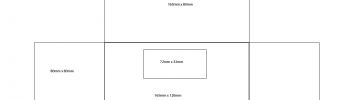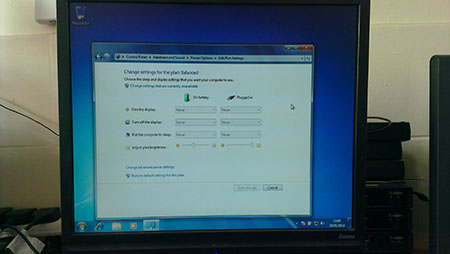The Times Tables Video (2 to 6)
Wednesday 06 September 2017 at 7:16 pmMy daughter was told to learn her times tables over the summer holidays, and I wanted to come up with a way of helping her remember, and a project for both of us to get involved in. As I have access to a live blues band, I thought a song would be the ideal thing, and we then made this silly video together...